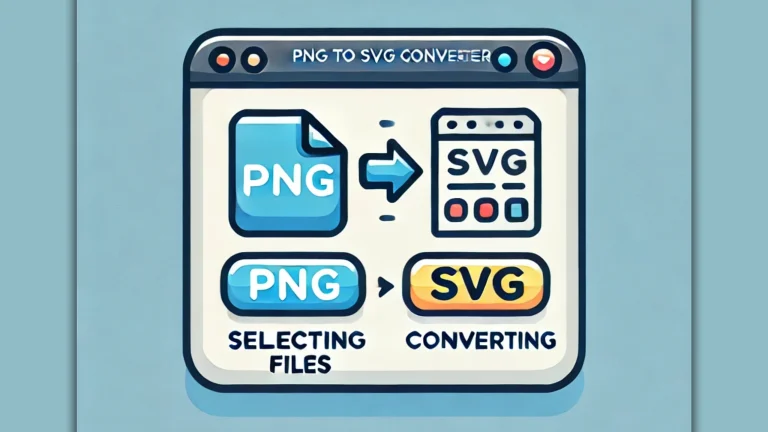WebP to PNG Converter
This PNG to PNG Converter tool allows you to easily convert a wide range of image formats, including JPG, JPEG, GIF, BMP, TIFF, WebP, and SVG, into high-quality PNG images. You can adjust the image quality, from 1 to 100, to meet your needs and choose whether to preserve the metadata such as EXIF, XMP, and ICC profiles for your images. Just upload your file, adjust settings, and start converting!
WebP to PNG Converter: A Complete Guide
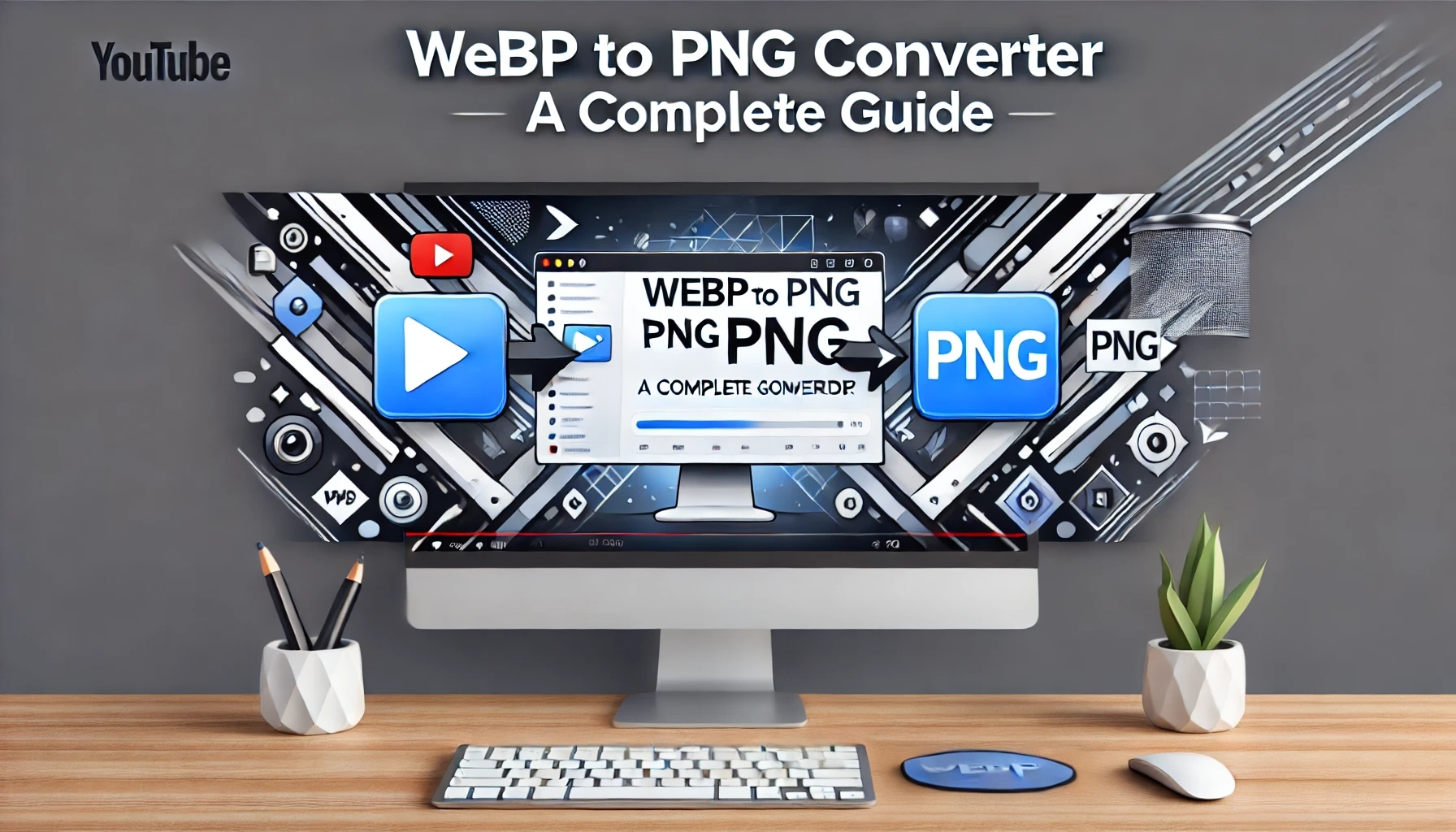
When it comes to handling image formats on the web, two of the most common ones are WebP and PNG. The WebP format, developed by Google, offers superior compression and quality compared to other image formats like JPEG and PNG. However, there are times when you need to convert WebP images into PNG format. This can be due to compatibility issues, editing requirements, or simply a preference for using PNG images.
In this comprehensive guide, we will walk you through the importance of converting WebP to PNG, the benefits of PNG, and how you can easily convert WebP images into PNG using an online converter tool.
Why Convert WebP to PNG?
While WebP images offer many advantages in terms of file size and quality, there are still several reasons you might need to convert them to PNG:
- Compatibility: PNG images are widely supported across all platforms, browsers, and devices. If you are working on a project that needs to ensure cross-platform compatibility, PNG is often the preferred choice.
- Transparency: PNG supports transparent backgrounds, which is crucial for certain design elements like logos, icons, and overlays. WebP also supports transparency, but PNG is more commonly used for transparent images.
- Editing: PNG is a lossless format, which means that no quality is lost when you edit the image. This is important for professional design work or when you need to retain the original image quality during modifications.
- Publishing and Printing: Many print services and content management systems do not support WebP. In such cases, converting WebP images to PNG ensures that your images are compatible with printing and publishing tools.
Benefits of Using PNG
PNG (Portable Network Graphics) is one of the most widely used image formats for web design, graphics, and photography. Here are some key benefits of using PNG images:
- Lossless Compression: PNG images are compressed without any loss of quality, which makes them ideal for images that require high-quality details.
- Supports Transparency: PNG is one of the few image formats that supports full transparency, which allows for sophisticated overlays, watermarks, and logos with transparent backgrounds.
- Widely Supported: PNG is supported across all modern browsers, devices, and image editing software, making it a versatile choice for web and graphic design projects.
- Perfect for Graphics and Text: PNG is ideal for images that include sharp edges, such as logos, text, or illustrations. It preserves the details and quality of such images better than other formats.
How to Convert WebP to PNG?
Converting WebP to PNG can be done easily with various online tools. Here is a step-by-step guide to help you convert your images:
- Choose an Online Converter: There are several free online tools available that can quickly convert WebP to PNG. One such popular tool is the WebP to PNG converter available on various websites.
- Upload Your WebP Image: After selecting your converter, click on the “Upload” or “Choose File” button. Browse through your computer and select the WebP image you want to convert.
- Select PNG Format: Ensure that the output format is set to PNG. Some converters may allow you to adjust the output quality or resolution.
- Convert the Image: Once the settings are configured, click the “Convert” or “Start Conversion” button. The tool will process the WebP file and convert it into a PNG.
- Download the PNG Image: After the conversion is complete, download the newly converted PNG image to your device. You can now use it as needed for your project.
- Explore a variety of image converters, including PNG and other formats. Convert your images to WebP effortlessly with our specialized tool. Visit the ‘PNG to WebP‘ tool for seamless conversions.
Using an Online WebP to PNG Converter Tool
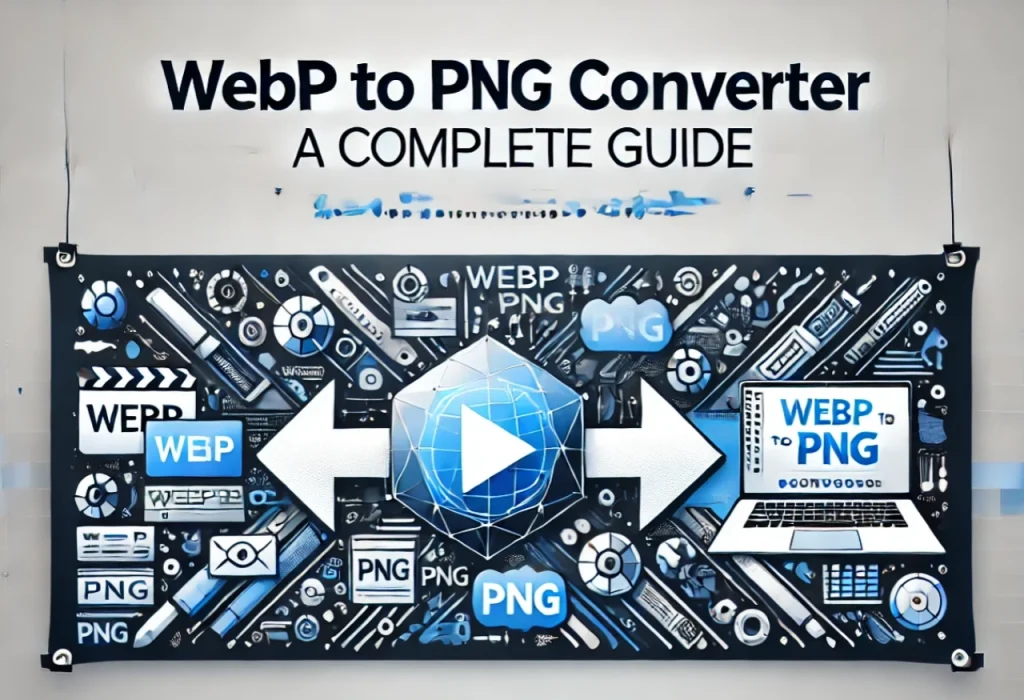
Online converters are a quick and efficient way to convert WebP to PNG without the need to install any software on your computer. These tools are simple to use and are especially helpful when you need to convert multiple images in a short amount of time. Below is a list of some popular WebP to PNG converter tools:
- Online-Convert: A free and user-friendly tool that allows you to convert WebP to PNG in just a few clicks.
- Convertio: Convertio offers a high-quality conversion service and supports multiple formats, including WebP to PNG.
- EZGIF: Known for its GIF editing tools, EZGIF also provides an easy-to-use WebP to PNG converter.
Alternative Ways to Convert WebP to PNG
If you prefer not to use online tools, there are other options available:
- Using Software like Photoshop: You can open the WebP file in Photoshop and save it as a PNG image using the “Save As” option.
- Using GIMP: GIMP is a free, open-source image editor that supports WebP files. You can easily open and save WebP images as PNG in GIMP.
- Using Command Line Tools: If you are comfortable with using command-line tools, you can use programs like ImageMagick or FFmpeg to convert WebP images to PNG.
Conclusion
Converting WebP to PNG is a straightforward process that can be accomplished using online tools, software, or command-line utilities. Whether you need to convert WebP images for compatibility, editing, or publishing purposes, PNG offers a reliable and widely supported format. By understanding the benefits of PNG and how to convert WebP to PNG, you can make the most of your images for web and graphic design projects.
With the help of online WebP to PNG converter tools, you can quickly convert WebP files into PNG images without the hassle of installing any software. Give it a try today and enjoy the high-quality, transparent images that PNG has to offer!
Frequently Asked Questions (FAQs)
What is WebP, and why should I convert WebP to PNG?
WebP is an image format developed by Google, designed to offer superior compression while maintaining high quality. However, it is not supported by all platforms or applications. Converting WebP to PNG is essential when you need an image format that is universally supported, especially for transparency or high-quality web use. PNG ensures that the image retains its sharpness and visual clarity, regardless of the platform.
How can I easily convert WebP to PNG?
To convert WebP to PNG, you can use an online WebP to PNG converter. Just upload your WebP image, adjust settings (if needed), and click on the “Convert to PNG” button. Once the process is completed, simply download the PNG version of your image. Online converters make the process quick, easy, and accessible from any device.
Is it possible to batch convert multiple WebP files to PNG?
Yes, some online tools allow you to batch convert multiple WebP images to PNG simultaneously. Batch conversion tools save time by enabling you to upload multiple files at once, and the conversion process happens in parallel. This is particularly useful if you need to convert a large number of WebP images to PNG for use on your website or in your project.
Will the quality of my image be affected when converting WebP to PNG?
Converting from WebP to PNG should not affect the quality of the image. PNG is a lossless image format, which means that it retains all the data of the original image. So even if the WebP image was compressed, the PNG version will maintain its visual quality without degradation. This is particularly helpful if you need higher quality images with transparency.
Does PNG preserve transparency when converting from WebP?
Yes, PNG is known for its ability to support transparency, and this feature is preserved when converting from WebP. If your WebP image has a transparent background, it will remain transparent in the PNG format as well. This makes PNG ideal for logos, graphics, or any images where transparency is important.